Tips for Optimizing your HubSpot Salesforce Integration
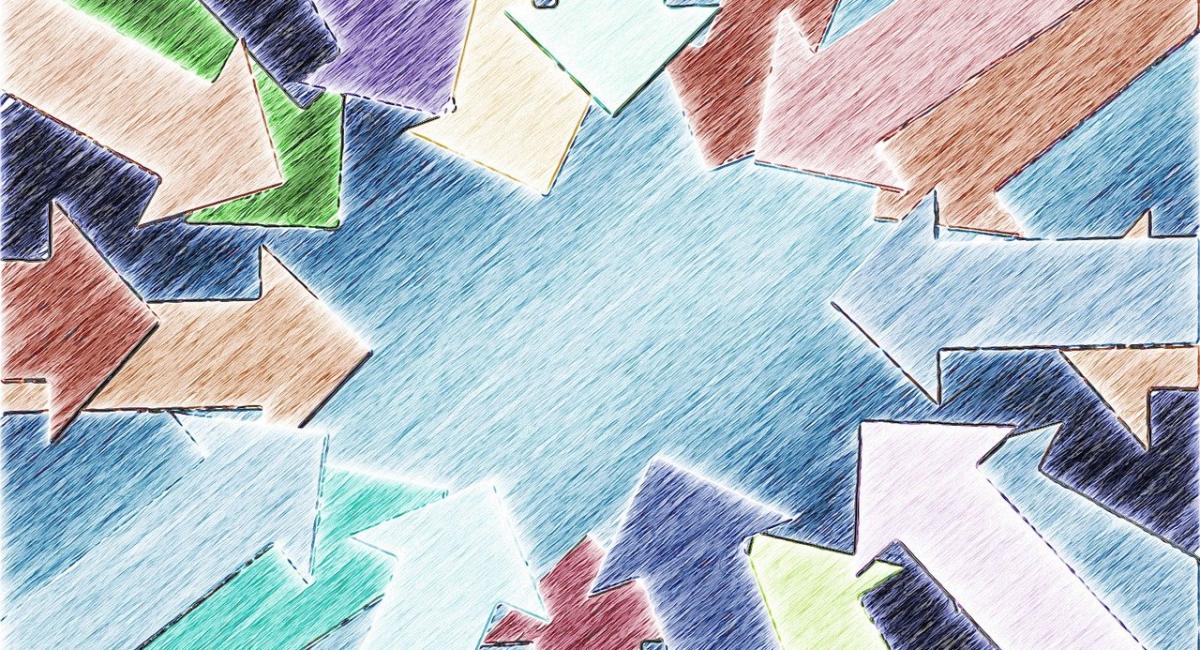
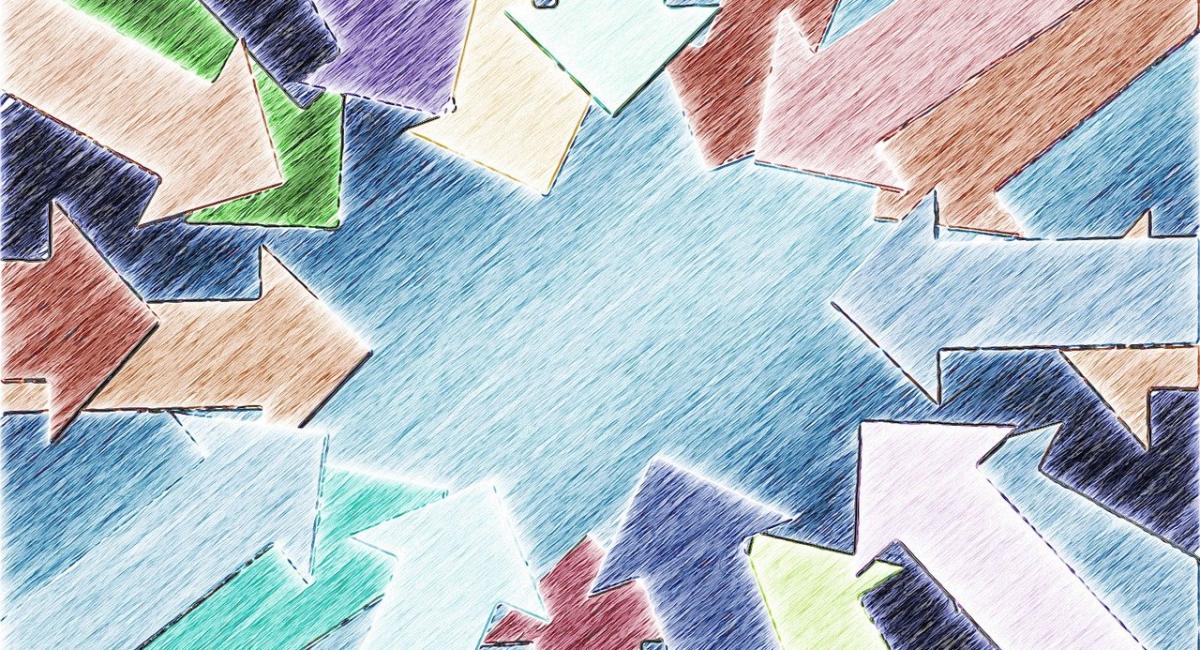
Proper sales and marketing alignment get teams on the same page about goals and growth. The problem many companies have is that they acquire their sales and marketing solutions at different times, which often leads to those solutions being innately misaligned.
Integration aims to bring the insights of those solutions back together so both departments can share accurate, real-time data about customers and leads. Two of the most popular solutions for sales and marketing are Salesforce and HubSpot. Both these juggernauts have been major players in their markets for years, establishing trust within their communities for their extensive capabilities and toolsets.
Integrating HubSpot and Salesforce is an important step towards shortening sales cycles and customizing marketing campaigns, but it must be done thoughtfully. Each platform has its own nuances, so to optimize the integration, you must first understand what you’re dealing with.
HubSpot and Salesforce use their own naming conventions to denote the same data, so understanding the differences in that terminology is important. For example, any individual person in HubSpot—whether they’re a lead or a contact— is considered a contact. When that contact takes an action, such as downloading a piece of content or submitting a form, a content record is created to track those actions and tie them back to the contact.
In Salesforce, leads are net-new records that have yet to be touched by your sales team. It’s the rep’s responsibility to tie those leads to an associated company and convert them to a contact at the appropriate time. When HubSpot and Salesforce are integrated, leads from Salesforce will sync to the contact record in HubSpot.
So, this poses a question: How do you want HubSpot contacts to be created in Salesforce?
To determine the answer, your team will need to analyze how your particular sales qualification process currently works. If you qualify leads in Salesforce, you’ll probably want any new HubSpot contacts to come into Salesforce as leads first, so your team can assess them and designate where they go.
And that leads to the second consideration for optimizing your HubSpot Salesforce integration…
Integration shares data between two systems. The direction that data is shared and the criteria for sharing it are part of what must be determined for your use cases. For example, depending on how you define lifecycle stages, you may choose to set criteria that only syncs contacts with Salesforce when they reach a specific MQL stage in HubSpot. There are a couple ways you can sync your HubSpot Salesforce integration:
What’s an inclusion list? It’s a smart list you can build in HubSpot to define a set of criteria that must be met in order for the data to sync to Salesforce. You must set up sync rules for HubSpot and Salesforce to define how the integration will function. In HubSpot, you can choose from the following sync rules: Prefer Salesforce unless blank, Always use Salesforce, Two-way, Don’t sync. HubSpot does a nice job of explaining what each of these options means, which you can see via the image below.

In the next section, we’ll talk about property mapping. Be aware that deleting or updating property mappings can cause sync issues between Salesforce and HubSpot. To fix that, you can use HubSpot’s integration menu to find and resolve the issues. Syncing errors can also happen if:
Object properties in Salesforce are different from those in HubSpot. For the integration to sync correctly, you must map the properties of your HubSpot contacts with the right fields in Salesforce.
The data found in a dropdown in HubSpot is in a Picklist in Salesforce. So, if you want one of those dropdown properties to sync from HubSpot’s contact record to a lead in Salesforce, you must make the correct property mapping to do it.

A single-line text field won’t sync well with a drop-down menu, but something like a Multipicklist can sync with multiple checkboxes. Figuring out these variations can be confusing, but the good news is, if you try to create property mappings that won’t work the systems may alert you to the potential issue. However, it’s always best to map out your desired properties first and go over it with an integration partner so you can catch any problems before they arise.
Another nuance between HubSpot and Salesforce is in how each defines campaigns. A campaign in HubSpot refers to a collection of assets (blogs, workflows, emails, landing pages, etc.) from which reports can be generated. In Salesforce, a campaign is understood as a list of contacts. Salesforce reports can show how a contact is connected to an asset to drive a campaign or create data segments.
To track campaigns from HubSpot to Salesforce you must create a workflow in HubSpot. That workflow will enroll contacts and set them as a lead in a Salesforce campaign.
Integrating Salesforce and HubSpot is a big undertaking, but one that is well worth it. Keep these tips in mind, and also remember to clean your data and define your use cases before you even begin! Remember that you can’t reach a goal without first knowing what that goal is, so approach your integration project with diligence, attention to detail, and most importantly, patience.
Fill out the form below and we will contact you